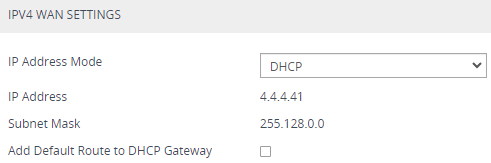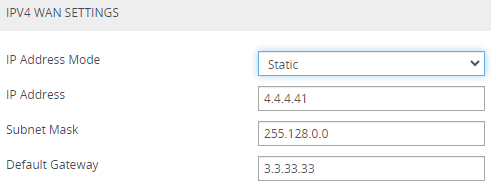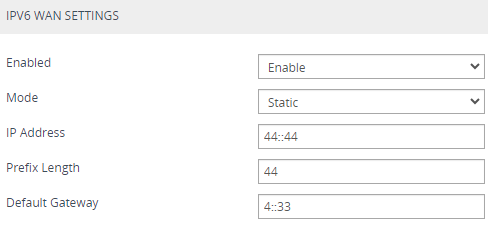Configuring WAN IP Address
The WAN Interface page lets you configure IPv4 or IPv6 WAN interfaces.
The WAN Interface page is available only if you have configured the device to display various data-router configuration pages in the Web interface. For more information, see the [WebDataConfig] parameter.
|
➢
|
To configure WAN address: |
|
1.
|
Open the WAN Interface page (Setup menu > IP Network tab > Core Entities folder > WAN Interface). |
|
2.
|
IPv4: Under the IPv4 WAN Settings group, from the 'IP Address Mode' drop-down list, select one of the following: |
|
◆
|
DHCP: Allows the device to receive the IP address of the WAN interface through DHCP. If you also want a default route, then click the 'Add Default Route to DHCP Gateway' check box. |
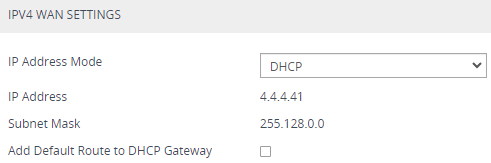
|
◆
|
Static: Allows you to configure a static IP address for the WAN interface, using the 'IP Address', 'Subnet Mask' and 'Default Gateway' (optional) field: |
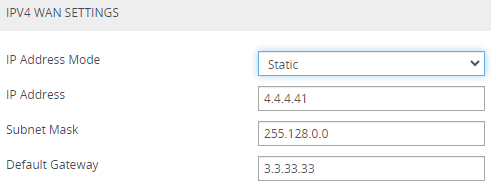
|
a.
|
Under the IPv6 WAN Settings group, from the 'Enabled' drop-down list, select Enable; fields for IPv6 WAN configuration appear. |
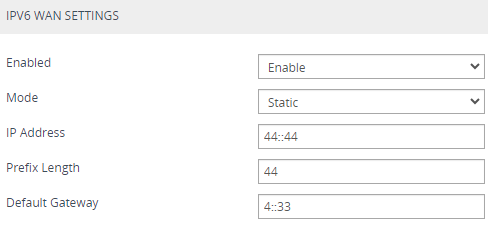
|
b.
|
From the 'Mode' drop-down list, select one of the following: |
|
◆
|
No IPv6 Address: IPv6 mode is enabled but IP address isn't configured. |
|
◆
|
DHCP: Allows the device to receive the IP address of the WAN interface through DHCP. If you also want a default route, then click the 'Add Default Route to DHCP Gateway' check box. |
|
◆
|
Static: Allows you to configure a static IP address for the WAN interface, using the 'IP Address', 'Subnet Mask' and 'Default Gateway' (optional) field. |
|
◆
|
SLAAC: DHCPv6 facilitates Prefix Delegation (PD), in which the device, as a DHCPv6 client, receives a prefix (on its WAN interface) for delegation and uses it to perform SLAAC connectivity on its LAN side (sending prefix in ICMPv6 Router Advertisement message). |